Reference
The option to set the way buy product category markups are applied is setup on the Markups Configuration screen (refer to "Edit - Program - Markups").
Product markups (where Micronet calculates the selling price from a markup off cost price or buy price 1-8) can be setup within Micronet to be applied:
|
|
|
Reference The option to set the way buy product category markups are applied is setup on the Markups Configuration screen (refer to "Edit - Program - Markups"). |
To create product category markups:
Refer to "Adding a New Product Category" or "Updating a Product Category".
This option may be disabled due to current configuration.
Micronet displays the Category File Update screen - Markups tab.
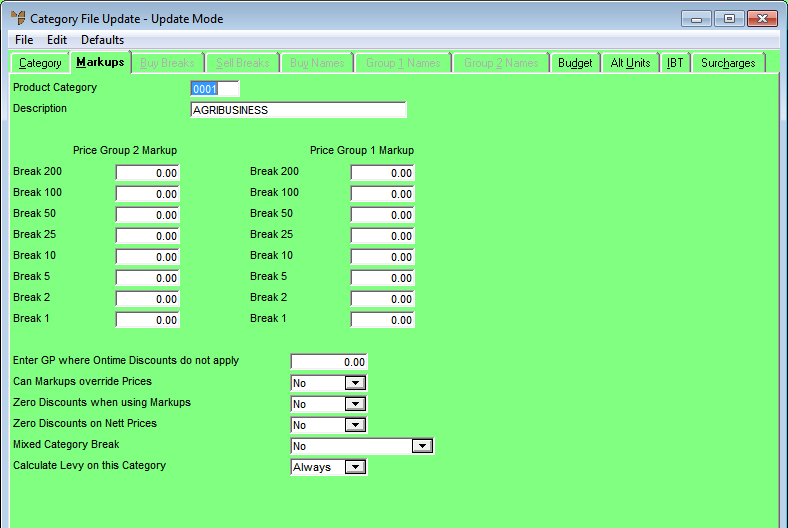
|
|
Field |
Value |
|||||||||
|---|---|---|---|---|---|---|---|---|---|---|---|
|
|
Price Group 2 Markup |
Enter the retail markups you want to apply to cost/buy price (1-8) to calculate the retail selling prices. |
|||||||||
|
|
Price Group 1 Markup |
Enter the wholesale markups you want to apply to cost/buy price (1-8) to calculate the wholesale selling prices. |
|||||||||
|
|
Enter GP Where Ontime Discounts do not apply |
Enter the minimum GP% where settlement discounts should not apply. |
|||||||||
|
Can Markups override Prices |
Select Yes to enable these markups and have them applied during order entry/invoicing to override the normal selling list prices. |
||||||||||
|
Zero Discounts when using Markups |
Select Yes if you want Micronet to ignore any customer discounts (from a discount matrix) when markups are being applied. |
||||||||||
|
Zero Discounts on Nett Prices |
Select Yes to force Micronet to ignore any customer discounts (from a discount matrix) if a net selling price is selected at order/invoice time. |
||||||||||
|
Mixed Category Break |
Select Yes if you want Micronet to apply mixed quantity price breaks. Where category price breaks are being used, mixed category breaks can be applied where a number of similar items are to be involved in the quantity break calculation. An example is where Category 10 = PENS and the category sales breaks are set as:
If mixed category breaks are set for Category 10 and the sales quantity consists of 10 Green Pens, 10 Red Pens, 50 Blue Pens and 40 Black Pens then, when the invoice is totalled, Micronet adds the mixed quantity of PENS together for a total quantity of 110 pens and then selects Price 6 or $1.30 per pen. For more information on using mixed quantity breaks, refer to the Use Mixed Category Breaks field on the Invoicing Configuration screen (see "Edit - Program - Invoicing"). |
||||||||||
|
Calculate Levy On This Category |
This is reserved for companies (generally cooperatives) using this option to levy buying group members when they make purchases. |